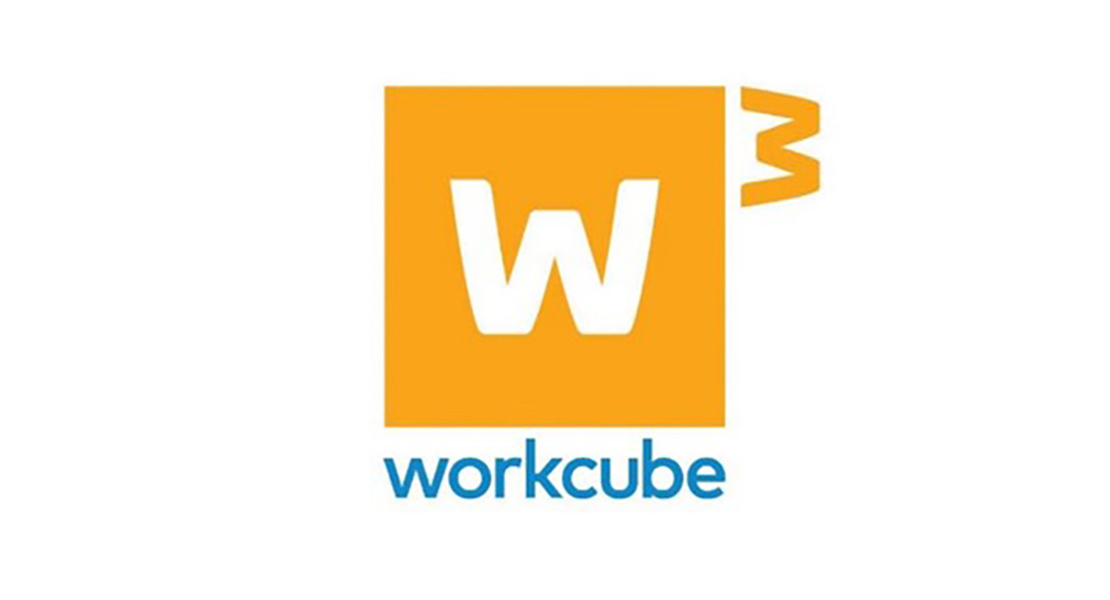
How Does a Workcube Page Work?
Author : Ytech Content Team
How Does a Workcube Page Work?
If
you understand how a Workcube page works, it will be very easy for you to use
the whole Workcube, make suggestions, help, and support other users, customize
and provide training. Learn how Workcube works now!
Each Workcube page is dynamically generated in real-time,
depending on the user's authorization and access, with numerous settings,
parameters, rules.
In order for a page to work correctly, the factors in the
following headings must be set correctly and in accordance with the purpose.
- Workcube
Application Information
Workcube Subscriber and Workcube ID information is entered. Project and support authorities and access information are entered. If the Workcube ID is not entered, the upgrade cannot be made and it will be considered as unlicensed use and criminal proceedings will be initiated. If the GDPR and support information is not entered, the Workcube Call Center cannot be accessed.
Dashboard > System > General Settings > Workcube Application Information
- System
Parameter Settings
Domain-site definitions, Git access, database connection, system login rules, Web Application Security settings, Active Directory, LDAP, Captcha settings must be done correctly. These settings are made by technical experts and system administrators.
Document numbers; Many operational transactions have document numbers. Transaction records for which the document number has not been set cannot be performed.
Dashboard > System > General Settings > System Parameter Settings
- Company
Flow Parameters
Multiple companies - organizations under the same domain use Workcube. Specific settings are made for each company - organization. The settings in the company flow parameters affect the operation of the relevant pages. E.g; If the "Perform Cost Transaction" setting is selected as yes, product costs are created in real-time by calculating the cost behind the invoice registration process. When generating a Workcube page, remember that some settings in company flow parameters may have an effect on the creation of that page.
Dashboard > System > General Settings > Company Flow Parameters
- Authority
Groups
In Workcube, each user is in at least one authority group. A user can also belong to more than one authority group. Access to a module is set in authority group for viewing, adding, updating, deleting pages. In addition, authority groups determine the access right to a module's reports and dashboards. Setting parameters, transfers depend on the "Power User" authority in the module.
GDPR authorization: personal, financial, and process data are defined at 9 different levels as normal, confidential, and top secret. The user accesses the GDPR data defined in that authority group, whichever authority group he is. E.g; If the salary data is "Personal Info - Private", the salary information is visible only to users who have this privilege. While a user cannot see salaries in bank transactions, another user can. You should keep in mind that the pages may look different because the pages are generated dynamically according to the user authority group.
Dashboard > System > Security > Authority Groups
- Page
Restrictions and Registration Lock
In addition to authority groups, some Workcube pages may be exceptionally restricted to some positions - users. E.g; Although there is an authority group sales module authority, the order page authority may have been removed to two people in the authority group. Or because of a trade secret in order 5, the sales manager may not want any user to enter. He may have locked record 5 for this purpose. If a page cannot be accessed, the page may have been restricted or locked.
Dashboard > System > Security > Page Restrictions
- Personal
Settings
Workcube works on a role basis. Each user must have at least one role. A user can have multiple roles. Role details include company, financial years, branch, warehouse, location access authorizations, time zone, and user-specific settings. E.g; The user may be accessing multiple companies or repositories. Pages are created according to the user settings in the active session. Stock quantities or customer access information, price change authorizations work according to role-based personal settings. One user may see 1,000 customers in their customer list, while another user may see 100 customers. It should be known that personal settings affect the pages and data produced by Workcube.
Position Detail > Settings
- Parameters
In Workcube pages, form or page elements such as select boxes, radio buttons, checkboxes, and three-point selections have definition - categorization - grouping or main data. These definitions must be made in order for these pages to work. Some of this data requires special definitions, settings, and authorizations. E.g; When registering or updating a product, many pre-made definitions such as category, model, brand, VAT, SCT, accounting account code, responsible are used. A page is created by making mandatory definitions and selecting them on the page. You should pay attention to parametric definitions, pre-main data, and missing data warnings. If there are missing definitions, you must fill them in.
Dashboard > System > Parameters
Dashboard > System > Page Settings > Parameters
- Processes
and Stages
Most Workcube pages have process-stage select boxes. While the process-stage element looks simple, there is a complex and functional sequence of operations behind it. BPM - Business Process Management requires that each business process be designed and implemented according to the QPIC-RS methodology. If the user is not authorized to the process - stages, the operation cannot be performed. Processes and stages organize the document flows of records. The preparation, approval, rejection mechanisms of the documents come from the process-stage selectbox. On the other hand, additional operations are performed according to the stages, Workflow records are created. E-Mail or in-system online notification, notification is created on ChatFlow.
The design of processes and stages, namely workflows, directly affects the work of the page. Process - stages are the most important component of implementation. A display file, that is, the things to be checked before performing the operation, can be added to the processes and stages, or what will be done after the registration is completed, is added as an action file. Thus, the page expands with the process - stage, that is, the workflow.
It acts on the pages by the process - stages and recreates the code with pre-display file and post-action file. The work of a non-standard page is mostly through processes and stages.
Dashboard > BPM > Processes
Dashboard > System > Page Settings > Processes
- XML
Settings
If special settings are made for a page, XML settings of the page are created in Workcube. Check the XML settings when you want to analyze the page or understand how it works. XML settings are the most important rule set in shaping the page.
Dashboard > System > Page Settings > XML Settings
- Transaction
Categories
Transaction categories within a document are used to trigger current, accounting, budget, inventory, and cost transactions. When a page runs, integrated post actions take place depending on the action category. E.g; If the accounting transaction is made in the transaction category of an invoice and the accounting receipt is grouped on account basis and the project-based accounting settings are selected, the accounting receipt is generated according to these settings. To understand the results of the main transaction, integrated post transactions, you should examine the transaction category settings selected during the transaction.
Dashboard > BPM > Transaction Categories
Dashboard > System > Page Settings > Transaction Categories
- Page
Designer
The layout of a Workcube page is rearranged according to the business. Element closure, must, read-only properties can be added.
Dashboard > System > Page Designer
- Basket
Settings
Basket is a component used throughout Workcube. In order to be able to operate on the screens where the basket is used, first of all, the basket settings must be made on the relevant screens.
Dashboard > System > Page Designer
The 12 items above will make you understand how all the pages
work throughout Workcube and will facilitate answering potential problems or
questions and user support.

