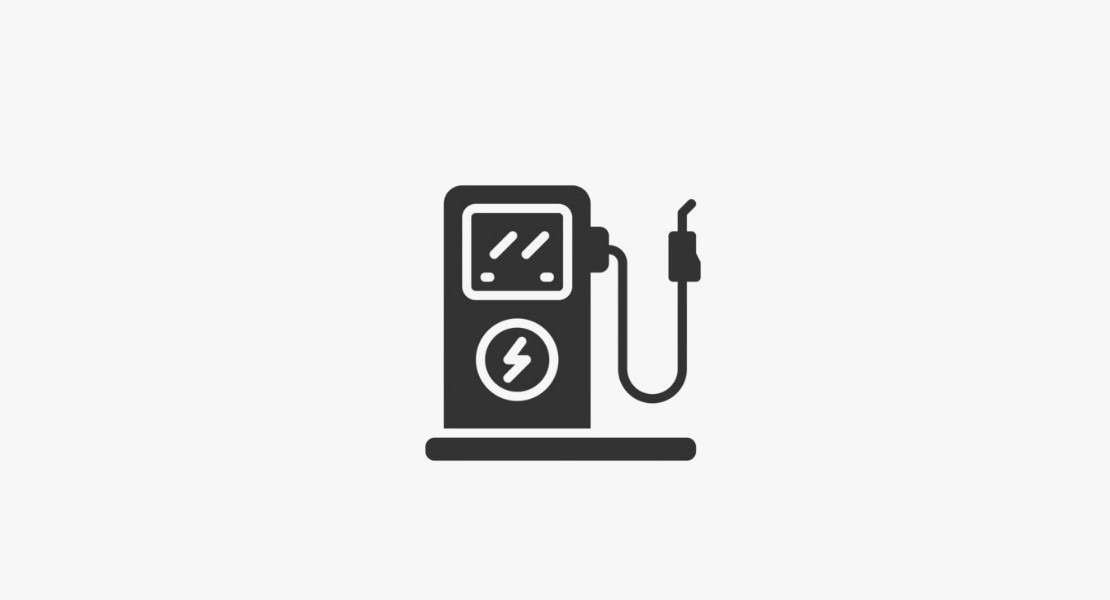
Fuel Control Management
Author : Ytech Content Team
Fuel Control Management
Through
this module, the fuel expenses of the company vehicles are recorded
periodically. In this way, the fuel expenses of the vehicles belonging to the
company are also kept under control. In addition, the fuel password for fuel
purchase is also created from this module.
Motor Vehicle Management - Fuel Control Main Functions
·
Ability to create detailed fuel records for company vehicles
·
Creating a fuel password for fuel consumption
Motor Vehicle Management - Fuel Control Main Benefits
·
Fuel consumption control of company vehicles is provided.
·
The fuel expenses of the vehicles belonging to the company are
easily accessible.
·
Fuel costs of vehicles are followed regularly from a single
center.
Note: Before using Fuel Control, all
parametric definitions of the PAM module under Parameters must be made.
Adding a Fuel Record
Route: Motor Vehicle
Management > Fuel Expenses > +
When adding a new Fuel Record;
1- Document Date field is used for the date you receive the fuel.
2- In the License
Plate field, you must enter the license plate of the vehicle that you
will record the fuel expense. For this, you can choose from the drop-down list
by clicking the icon on the right side of the field.
3- In the Responsible field,
the name of the person responsible for the company vehicle is automatically
taken by the system. To change, you can choose from the drop-down list of
employees by clicking the icon on the right side of the tool.
4- In the User
Branch Office field, the name of the branch office using the vehicle
is automatically taken by the system. To change it, you can select from the
list by clicking the icon to the right of the field.
5- In the Fuel
Quantity field, you must write the amount of fuel consumed (spent) in
liters.
6- The
fuel price taken in the Total Amount Including VAT field is
used for the amount including VAT.
7- Click
on the icon on the right side of the Fuel Company field and
select the company from which the fuel is purchased from the drop-down list.
8- You
must specify the type of fuel taken from the Fuel Type field.
You can make your selection by clicking on this field.
Note: Fuel type definitions in this field are made
from Dashboard > System > Parameters > PAM > Motor Vehicle
Management > Fuel Types page.
9- In the Document
Type field, you must specify the type of fuel registration document you have
registered.
Note: Document
Type definitions are made on the Dashboard > System > General
Settings > Document Types page.
10- You can give a
document number in the Document No field.
After
you fill in all the fields, you click the "Save" button
to complete the Fuel Recording process.
After
registration, the “Update” screen will be visible. You can
update the information to be updated from this area or delete your document.
Fuel Record Search
Route: Motor Vehicle Management > Fuel Expenses
Fuel-Oil Passwords Registration
Route: Motor Vehicle
Management > Fuel-Oil Password Registration
By
using this module, companies can keep their vehicle expenses under control by
agreeing with a supplier company on a certain limit basis for the gasoline and
maintenance costs of company vehicles.
On
the page that opens;
The stage is
always marked as active. If you uncheck it, it becomes passive and is not
displayed in the records list at the bottom of the page.
In
the branch office field, you must enter the name of the branch
office for which you have agreed with the fuel company.
By
clicking the icon on the right side of the Fuel Company field,
you can enter the name of the fuel company you have agreed with for company
vehicles from your Supplier Companies list.
In
the User Code field, you must write the User Code given by the
company you have agreed with (for the company vehicle).
In
the Password 1 and Password 2 fields, you can
write the passwords given by the company you have agreed with (for the company
vehicle).
In
the Starting Date field, you must enter the start date of the
service agreement to be obtained from the fuel company.
In
the End Date Field, you must enter the end date of the service
agreement to be obtained from the fuel company.
By
clicking the “Save” button, you have registered the Fuel
Password. Your record will appear in the list at the bottom of the page.
To
update the Fuel-Oil Passwords, click the icon to the right of the listed
fuel-oil password records.
The
system does not allow you to delete the records of the Fuel-Oil Passwords, it
only allows you to deactivate it from the "Stage" field.
Fuel Passwords Search Page
Route: Motor Vehicle
Management > Fuel-Oil Passwords

