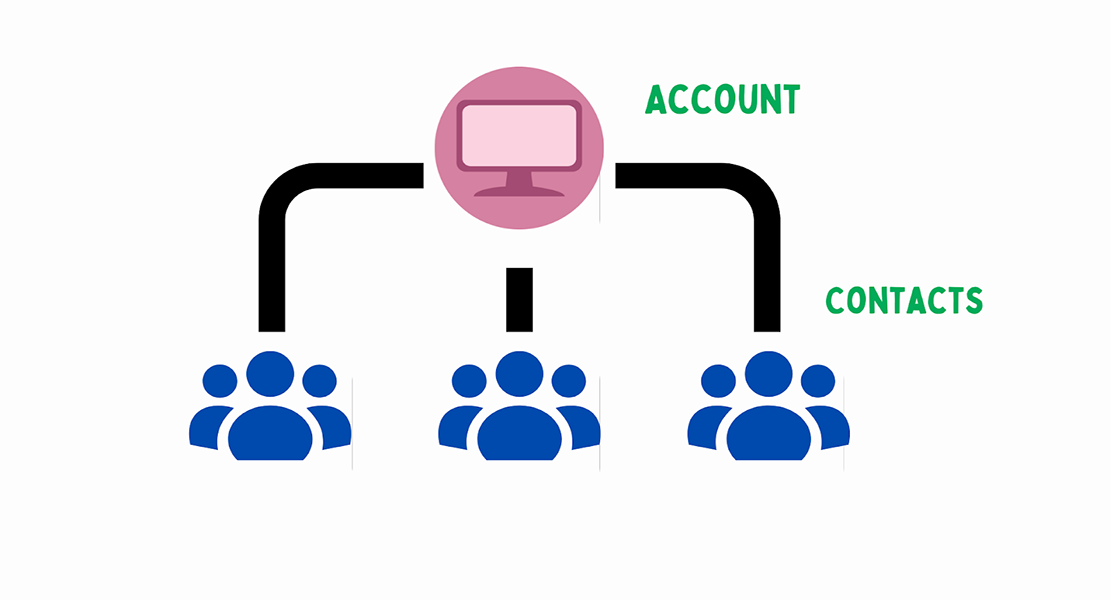
Account Contacts
Author : Ytech Content Team
Account Contacts
The Customer-Supplier module functions are used to record the potential customers and suppliers that an institution wants to be in a relationship with, to know the interlocutors, to follow all the relations and communication with the customers and suppliers. Contacts, ie employees, are recorded in the "Contact" section in the details of the registered current accounts. These contacts are listed on the "Contacts" page.
Route: ERP > Sales-Distribution > Customer-Supplier > Account Contacts
When searching according to the selected filters, all contacts will be listed at the bottom of the page. Contacts are listed with Role, Company, Department, and Contact information.
When you click on the employee's name, the contact person's details will appear. Details include the contact's personal information. This personal information includes some important areas;
1-Timeout period related to the site. Register which sites you want the employee to access from the "Site Access Rights" section. Afterward, you can specify the timeout period and choose how many minutes the employee is inactive in the system, and the system will be automatically exit the employee according to the timeout period.
2-EATS is a system where daily continuity control is performed. If the company is a subcontractor and you are paying based on the EATS of that company, the EATS type and number are entered here.
3-When the "I do not want to receive emails" box is selected, e-mail cannot be sent to the person in cases such as campaigns.
4-I do not want to receive SMS box must be selected manually. It is not selected automatically.
5-I don't want to receive Voice Calls: Select when you don't want to receive voice calls.
6-If Send E-Archive Mails is checked, recorded invoices will be sent via e-mail if they are electronic.
In the fields on the right, you can do the following;
1-Account: By clicking this button, you can go to the details of the account to which the relevant contact is connected.
2-Surveys: When you click this button, the survey information of the person opens as a popup.
3-Personal Details: More detailed personal information about the person is added from this page. E.g; Such as marital status, educational status.
4-Hobby: This page is the page where the hobbies of the contact are viewed and controlled.
5- "Additional Info", "Page Restrictions" and "Authenticator" are displayed under the "Other" link. In the Authenticator section, by typing more than one password, the active and passive statuses are checked.
6-You can define Photographs, add Notes and Documents, enter Analysis, check Site Access Rights, Card Numbers, and Employee Information from these areas on the right side of the page.

